Hong Kong Futures and Index Options, US Futures and Options, Singapore Futures, Japan Futures
2.1 Trade tab > Custom panel > Toolbox > Futures > Click Trade
2.2 Trade tab > Trade window > Display Mode
It is the price with a border
The data on both sides of 「Price」 is the number of buy or sell, instead of the number of orders placed. The number of orders placed shall be subject to the quantity entered above.
Unfilled orders are displayed in 「My Buy Orders」 or 「My Sell Orders」.
For filled orders, the number of open positions will be displayed in 「Price」. A positive number means a long position, and a negative number, a short position.
Tap a corresponding price; tap blue to buy and orange to sell.
The specific number of orders placed shall be subject to the quantity entered above.
You can change an order by left-clicking and holding and moving it up or down. If you release it, the position of the order will be changed.
If multiple orders are placed at a single price at different times, you cannot carry out batch change to those orders.
To cancel an order, you can click the 「Cancel」 button.
If multiple orders are placed at a single price at different times, you cannot carry out batch cancellation of those orders.
If the market price label appears after you scroll the list, you can quickly return to the market price after clicking the label.
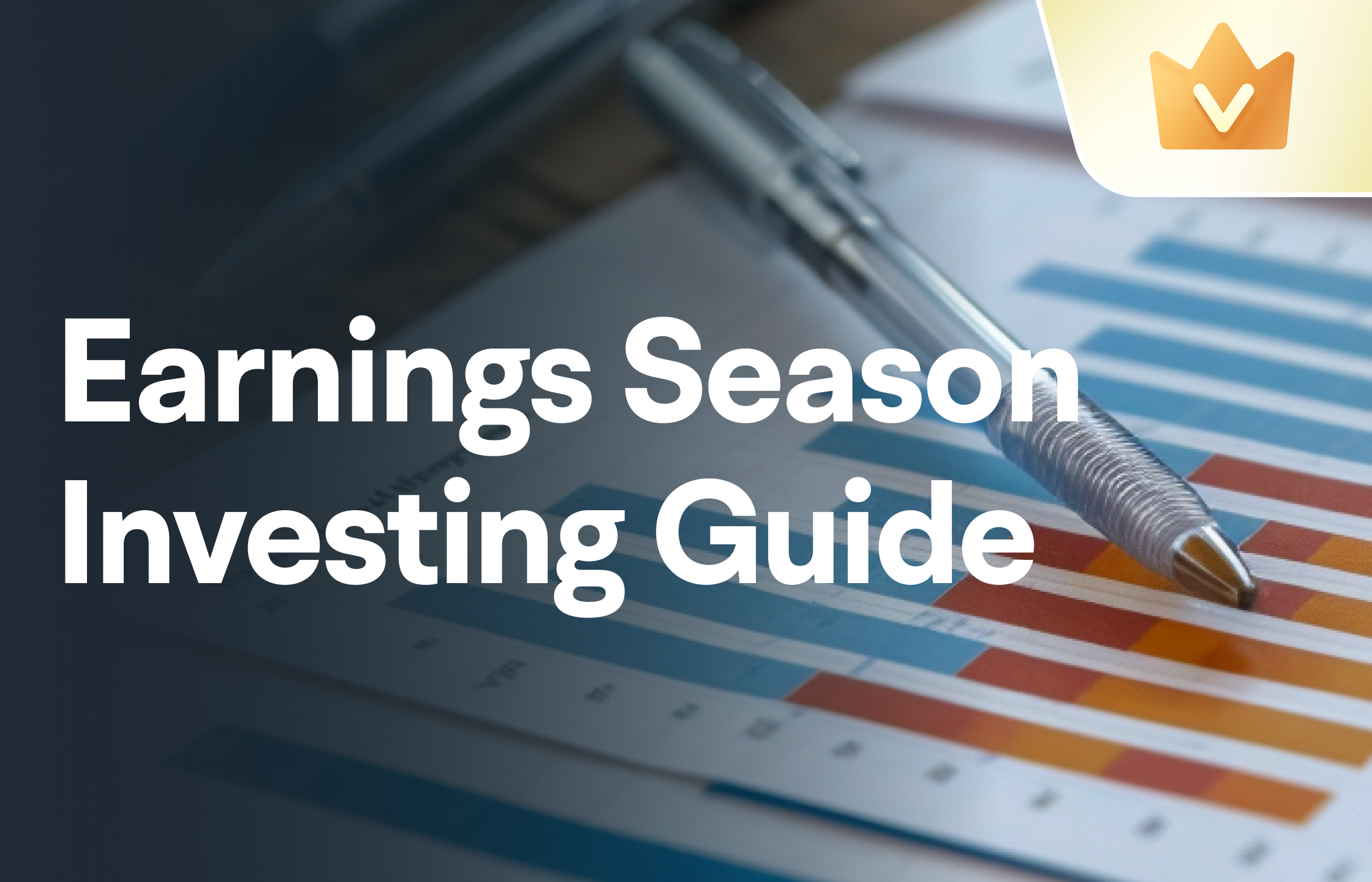
- No more -