Rebalancing is the process of adjusting the weighting of each constituent ETF in a portfolio on a best-effort basis, with the purpose of improving the portfolio's future performance or reducing the risk of loss while maintaining the risk level and original asset allocation.
Robo-Advisor ETF Portfolios are constructed based on modern investment modeling theories. The strategy team generates rebalancing advice using quantitative modeling algorithms and then sends it to you after review.
Rebalancing only results in changes within a portfolio. Usually, after selling part of the portfolio, the cash gained is used to buy new or existing ETFs in the portfolio, which does not require additional funds.
There are two ways to rebalance your portfolio.
If you have enabled Auto-Rebalancing, the system will automatically send a notification and adjust the portfolio for you every time there is new rebalancing advice.
Before rebalancing the portfolio for you, the system will send you an email and a push notification at least two hours before regular trading hours (RTH). The notification will include when the transaction is expected to be executed.
If you do not want to follow the rebalancing advice, you can disable Auto-Rebalancing anytime before RTH and cancel the rebalancing order.
You can go to Accounts > Universal Account > the corresponding portfolio's Position Details page > Orders to enter the rebalancing order's Details page and view the transaction details.
To cancel an order, tap the Cancel button in the upper right corner of the order's Details page before the RTH on the day the rebalancing is expected.
If the order is canceled or fails to be executed, it will not be submitted again on the day and will be auto-submitted on the next trading day. You can disable Auto-Rebalancing to stop this and all future automatic rebalancing transactions.
If you have not enabled Auto-Rebalancing, you can go to Accounts > Universal Account > Assets > Securities > the portfolio's Position Details page to view the latest rebalancing advice (if any) and tap the advice to place a rebalancing order yourself.
You can view the weighting of each constituent ETF in the portfolio before and after the rebalancing in the Rebalancing Plan on the rebalancing order page. You can also tap Order Details to view the estimated transaction details. To submit the order, tap Rebalance.
Note: You need to update the app to the latest version before rebalancing your portfolio. The Rebalancing Plan and Order Details are for reference only. Please refer to the order's Details page for the actual transaction results.
After successfully submitting a rebalancing order, you will receive an email and a push notification telling you when the rebalancing is expected to take place. If the order fails to be executed, you will receive an email and a push notification asking you to resubmit the order in the app.
It is recommended that you keep Auto-Rebalancing on after you purchase an ETF portfolio so that it will be rebalanced automatically without delay every time there is a new rebalancing signal.
When Auto-Rebalancing is turned off, you have to pay extra attention to rebalancing notifications and submit each rebalancing order manually.
Delaying rebalancing may cause the portfolio to deviate from the best asset allocation, leading to a higher risk of portfolio losses and a mismatch with your risk tolerance.
You can enable Auto-Rebalancing in the following three ways.
Buy order page: Turn on the toggle switch for Auto-Rebalancing and tick "I have read and agree to forms and documents" above the Buy button.
Rebalancing order page: Turn on the toggle switch for "Auto rebalancing for future strategy updates" and tick "I have read and agree to forms and documents" above the Rebalance button.
Go to Accounts > Universal Account > More > Auto-Rebalancing settings and tick the universal account(s) for which you want to turn on Auto-Rebalancing in the Robo-Advisor ETF Portfolio section.
Each Auto-Rebalancing toggle switch controls one universal account. If you hold multiple universal accounts, their Auto-Rebalancing toggle switch works independently.
There is only one switch for all ETF portfolios under the same universal account. No matter which way you choose to enable/disable Auto-Rebalancing, it applies to all ETF portfolios under the account.
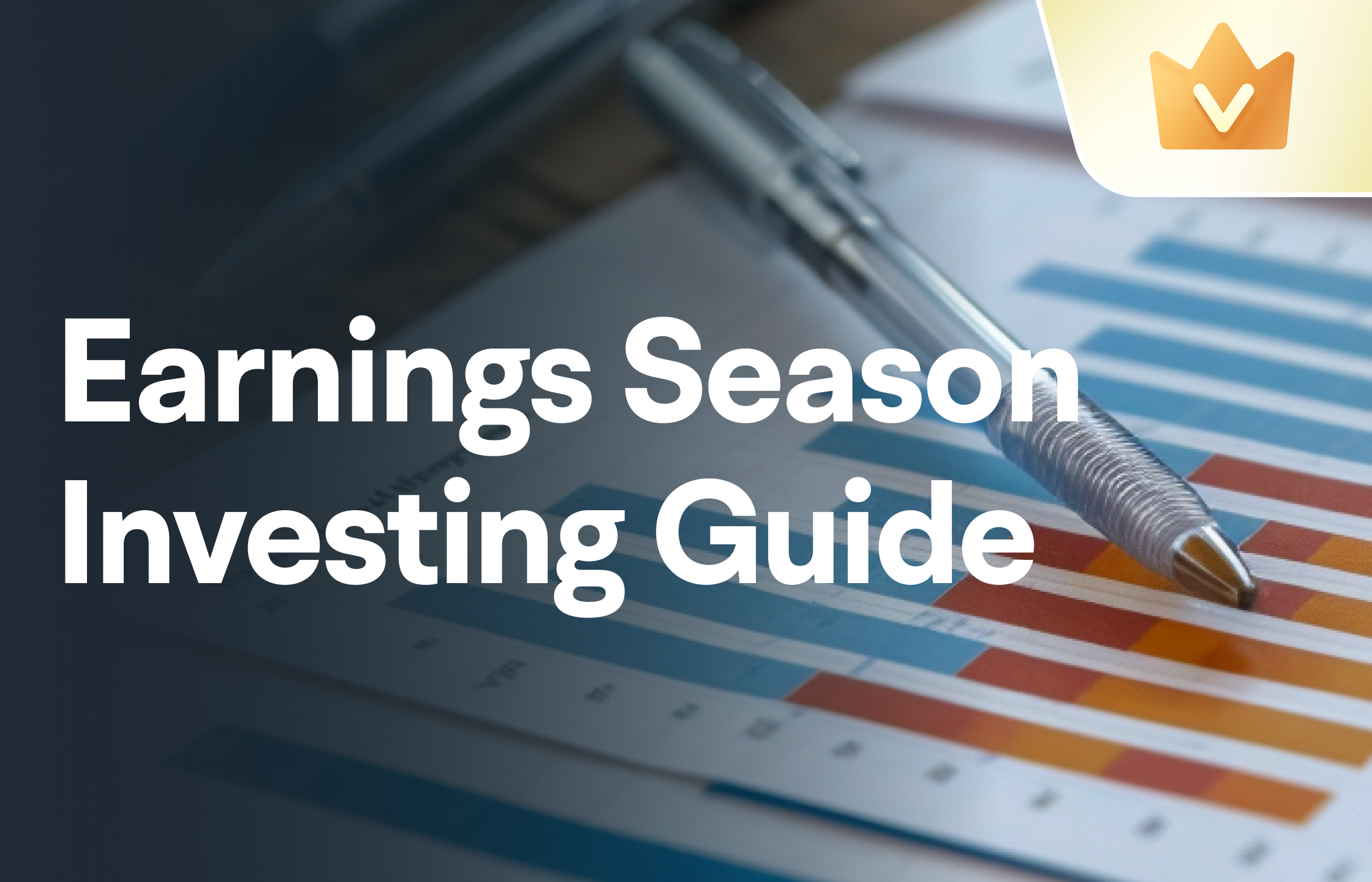
- No more -