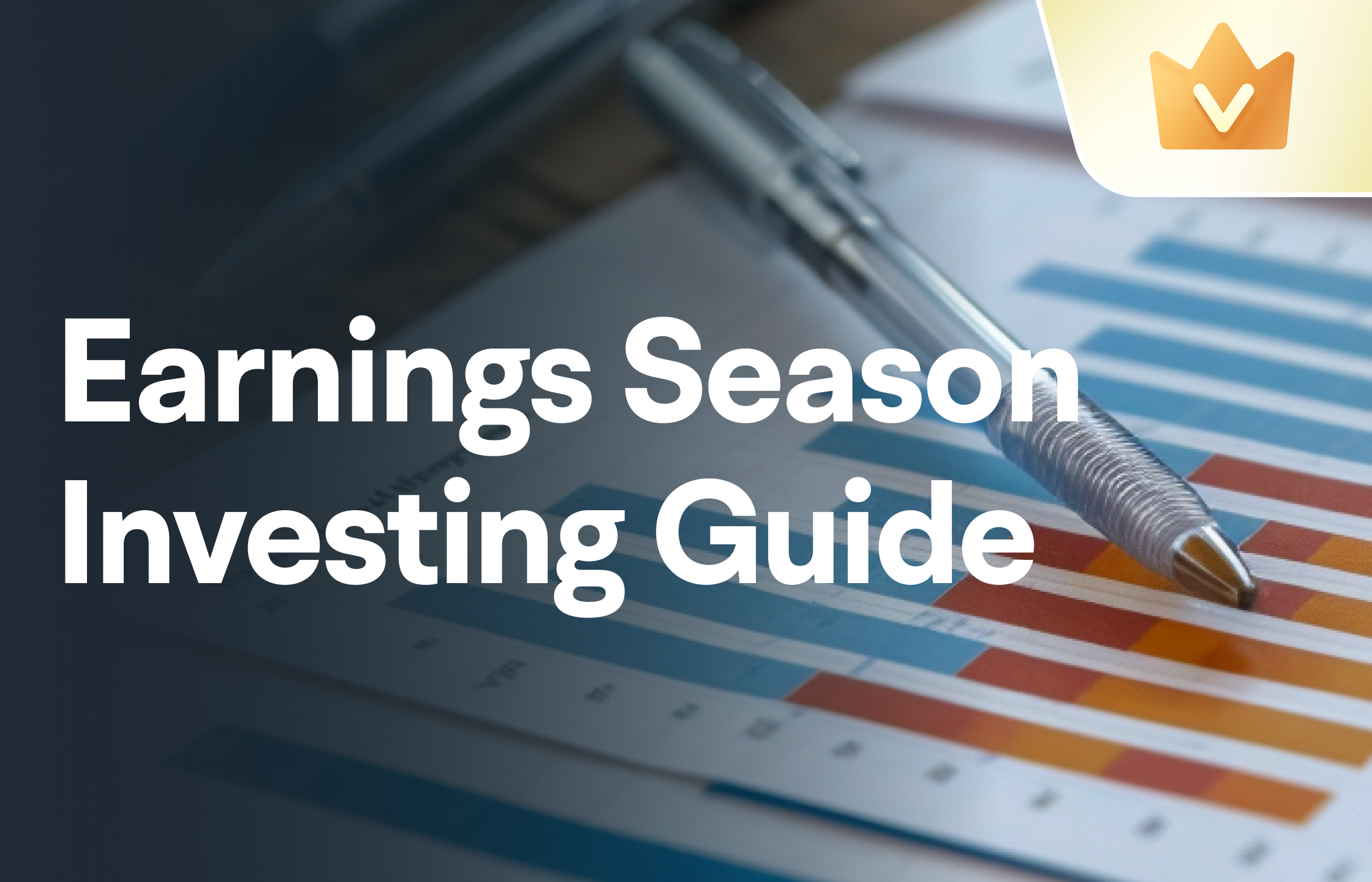1. How to add Android widgets
Step 1: Press and hold an empty spot on a home screen, and then tap Widgets.
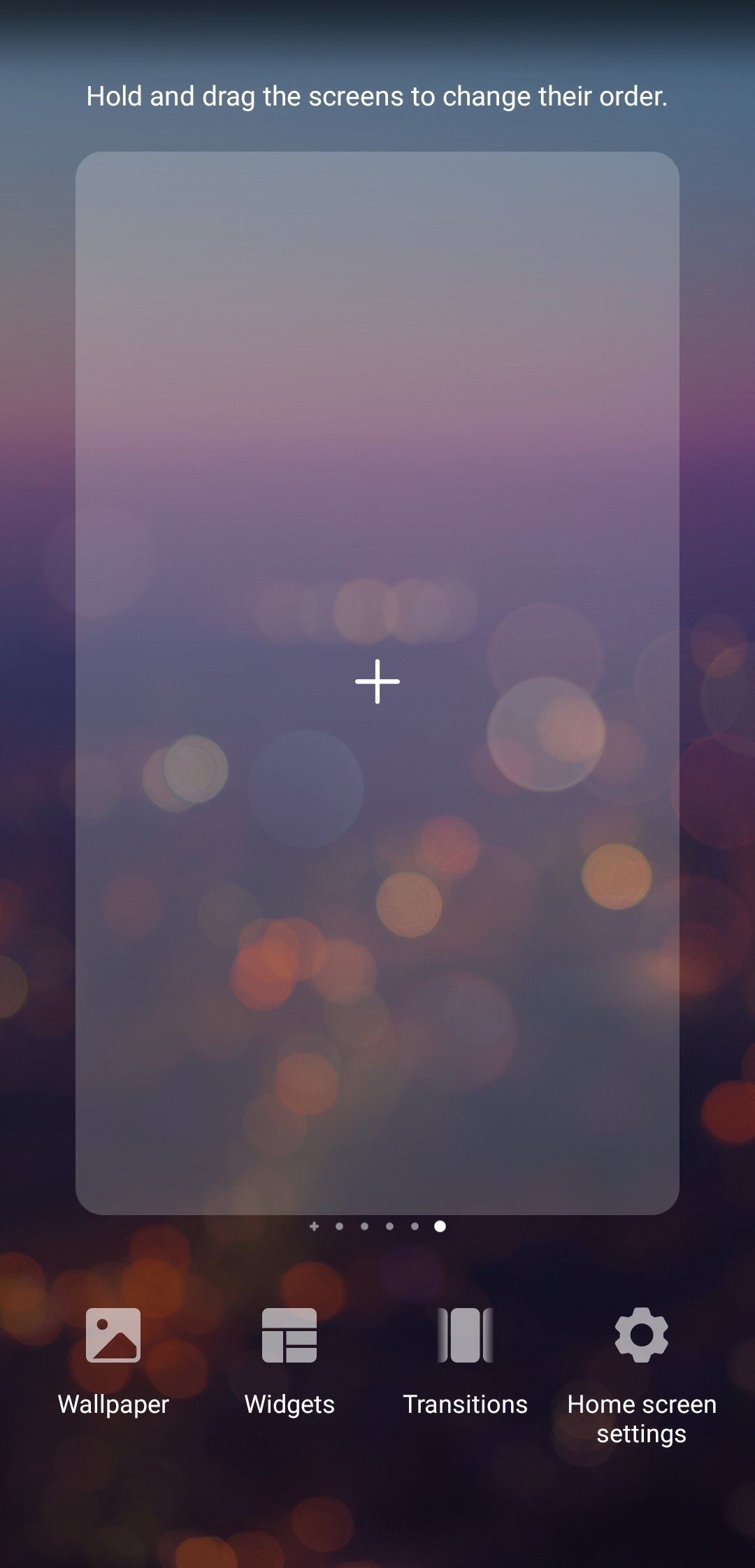
Step 2: Find the Futubull widget, and then tap it. If you press and hold a Futubull widget (there are two widgets to choose from), the thumbnail of that widget will show.
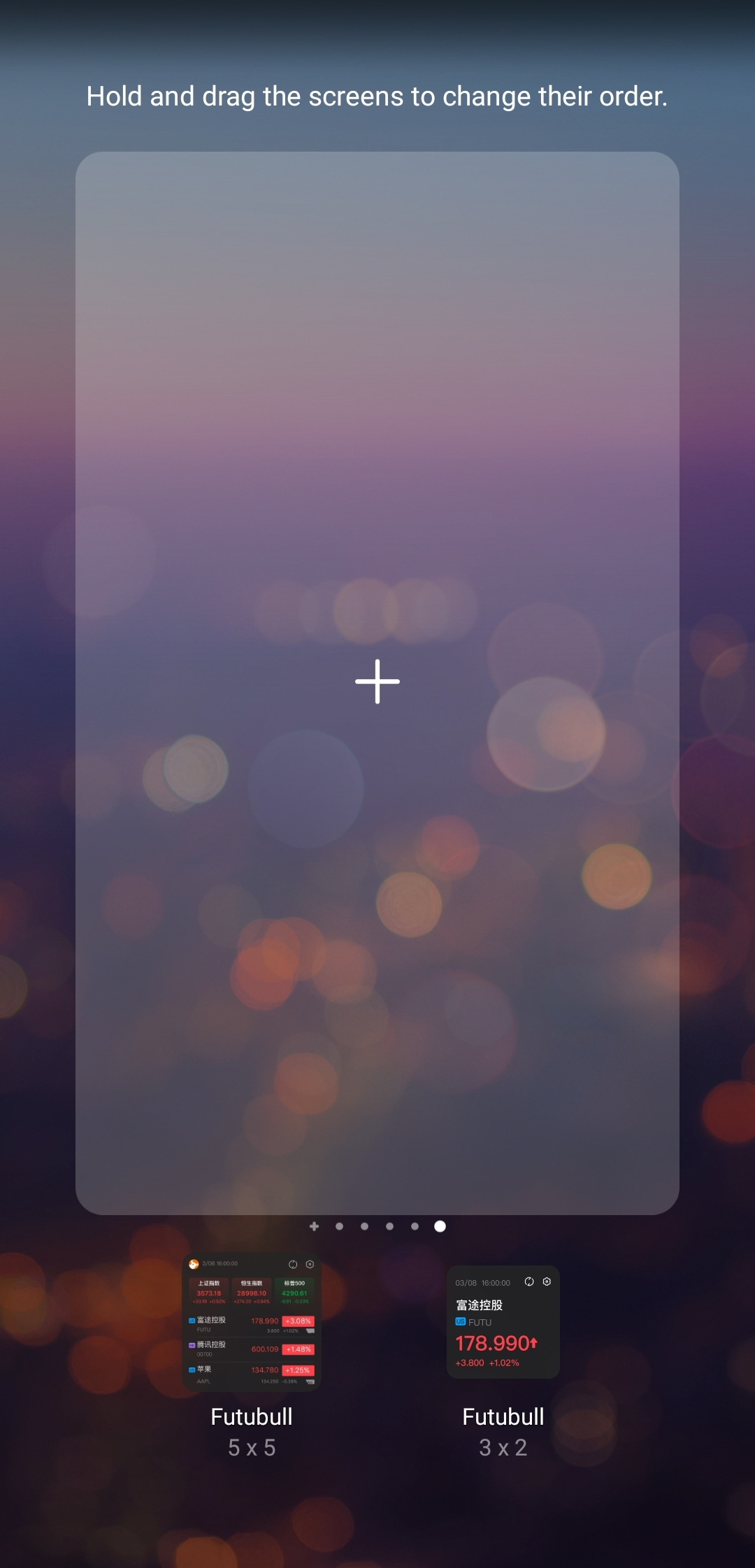 Step 3: Press and hold the widget you’d like to add, move it to your desired spot and release. The widget will show on the screen as the pictures below.
Step 3: Press and hold the widget you’d like to add, move it to your desired spot and release. The widget will show on the screen as the pictures below.
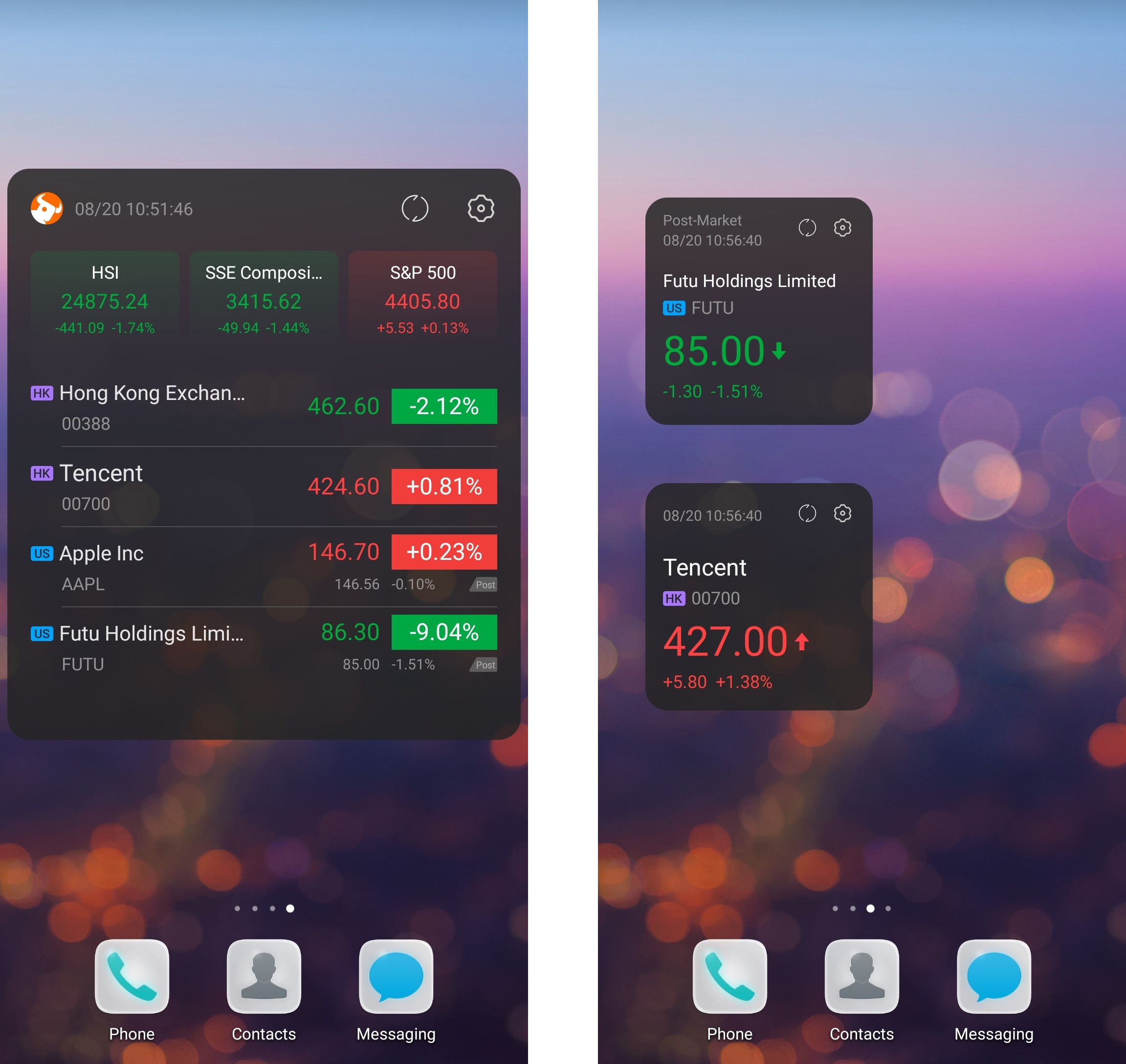
2. How to set Android widgets
After adding the widgets, you can tap the settings button to change the settings of Select Watchlist, Index Quotes, Refresh Settings, Theme, and Pre/Post-Mkt Quotes.
5x5 Widget Settings:
(1) Select Watchlist: You can choose to show all the groups.
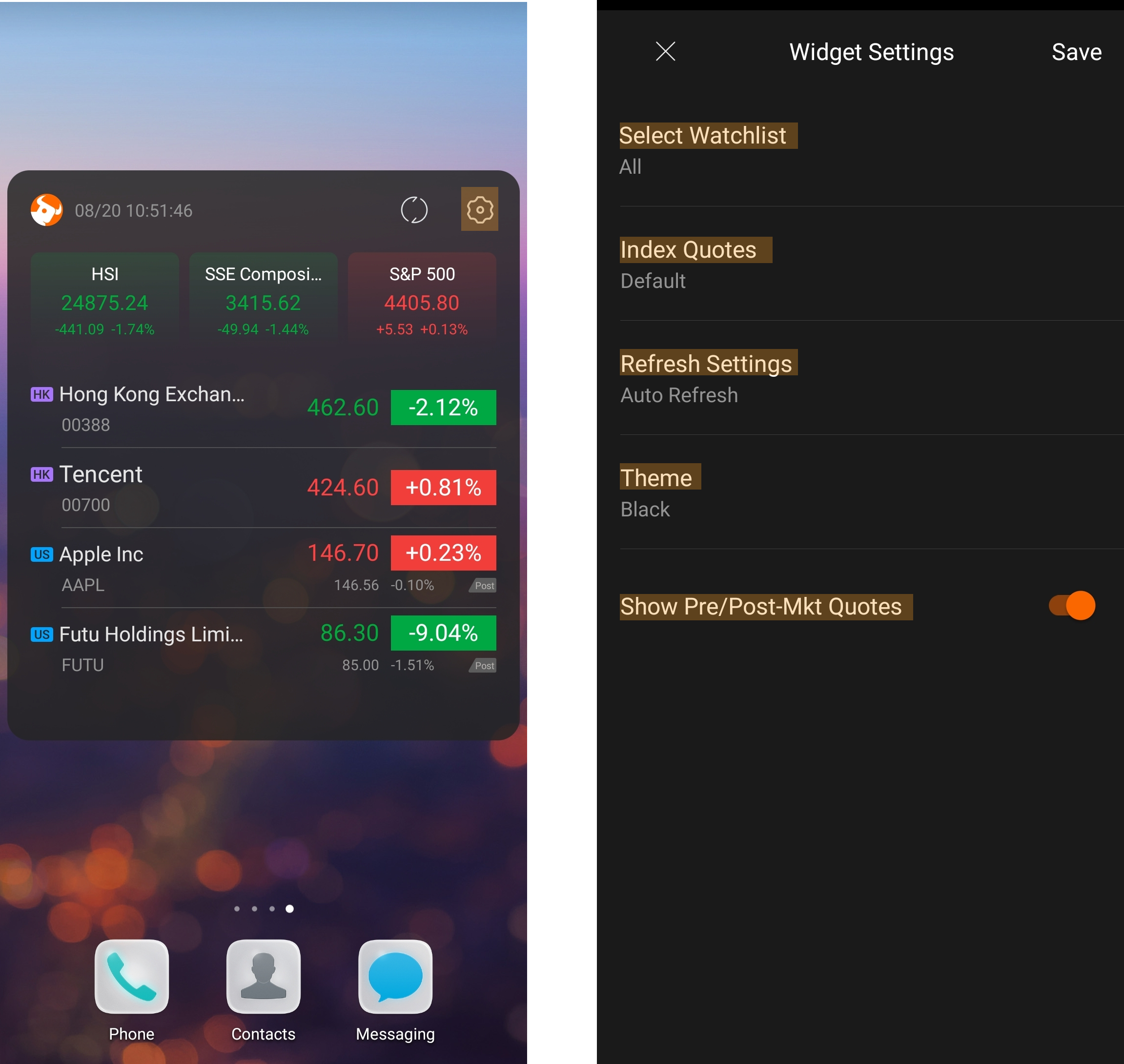 (2) Index Quotes: Hang Seng Index, SSE Composite, and S&P 500 Index are shown by default settings. You can also choose to show Hong Kong, US, CN, and SG market indices or hide index quotes.
(2) Index Quotes: Hang Seng Index, SSE Composite, and S&P 500 Index are shown by default settings. You can also choose to show Hong Kong, US, CN, and SG market indices or hide index quotes.
(3) Refresh Settings: You can choose Auto Refresh (refresh every 5-10 seconds) or Manual Refresh (you need to tap the refresh button in the upper-right corner).
(4) Theme: Black mode and White mode are available.
(5) Show Pre/Post-Mkt Quotes: You can choose to show or hide the pre/post-market quotes of US stocks.
3x2 Widget Settings:
(1) Select from Watchlists: You can search for a stock in your watchlists and add it to the widget. Tap Save to show the stock quotes on the screen.
 (2) Refresh Settings: You can choose Auto Refresh (refresh every 5-10 seconds) or Manual Refresh (you need to tap the refresh button in the upper-right corner).
(2) Refresh Settings: You can choose Auto Refresh (refresh every 5-10 seconds) or Manual Refresh (you need to tap the refresh button in the upper-right corner).
(3) Theme: Black mode and White mode are available.
(4) Show Pre/Post-Mkt Quotes: You can choose to show or hide the pre/post-market quotes of US stocks.
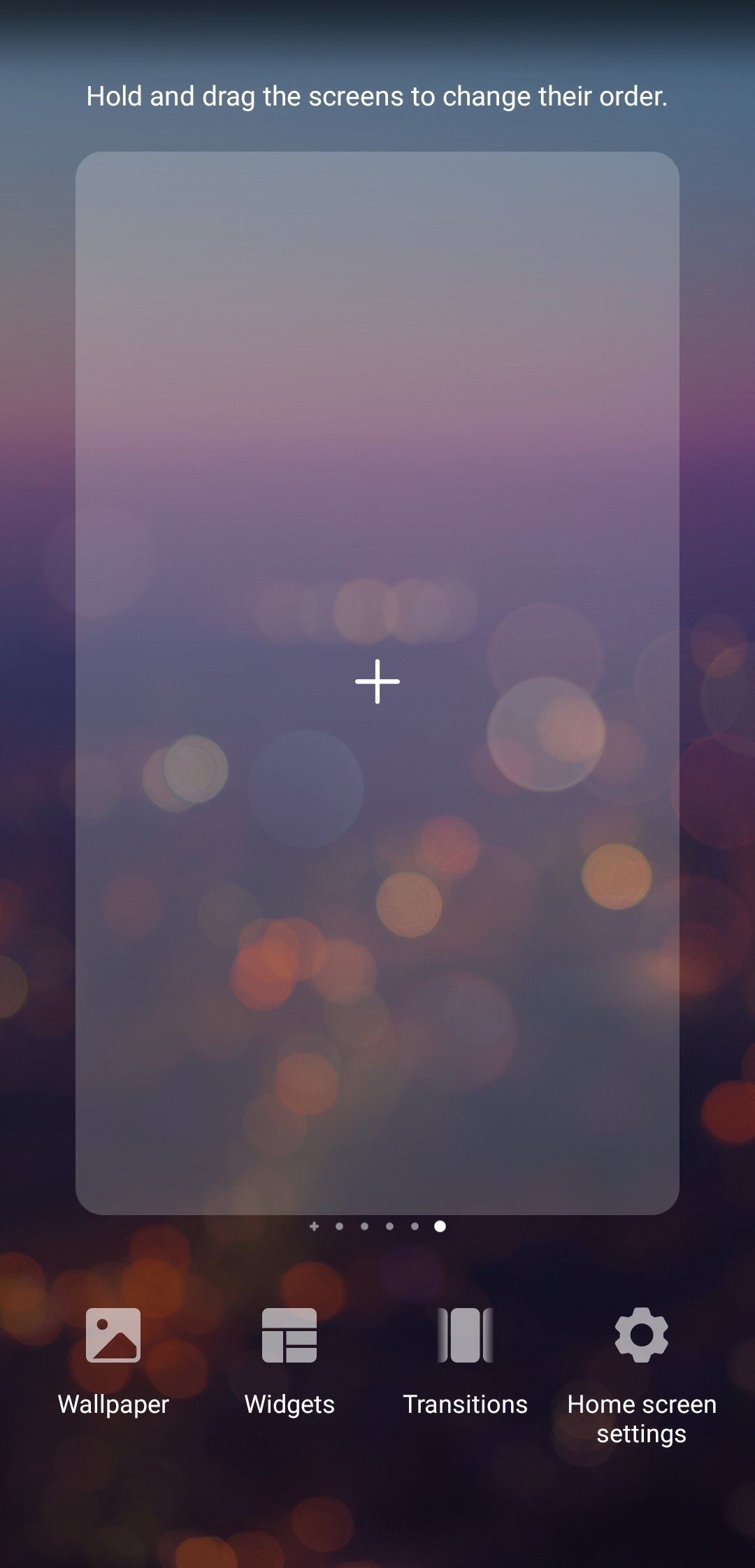
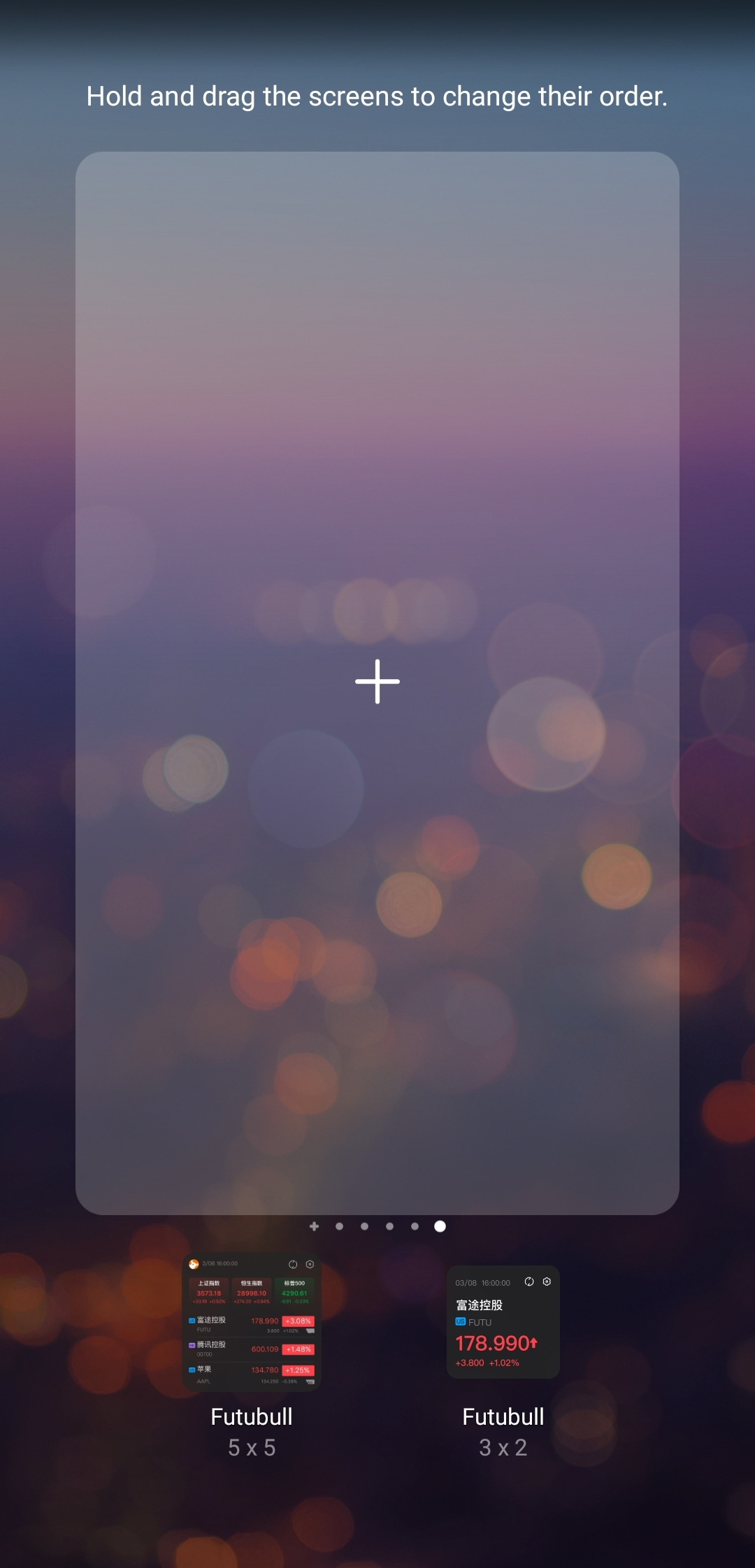 Step 3: Press and hold the widget you’d like to add, move it to your desired spot and release. The widget will show on the screen as the pictures below.
Step 3: Press and hold the widget you’d like to add, move it to your desired spot and release. The widget will show on the screen as the pictures below.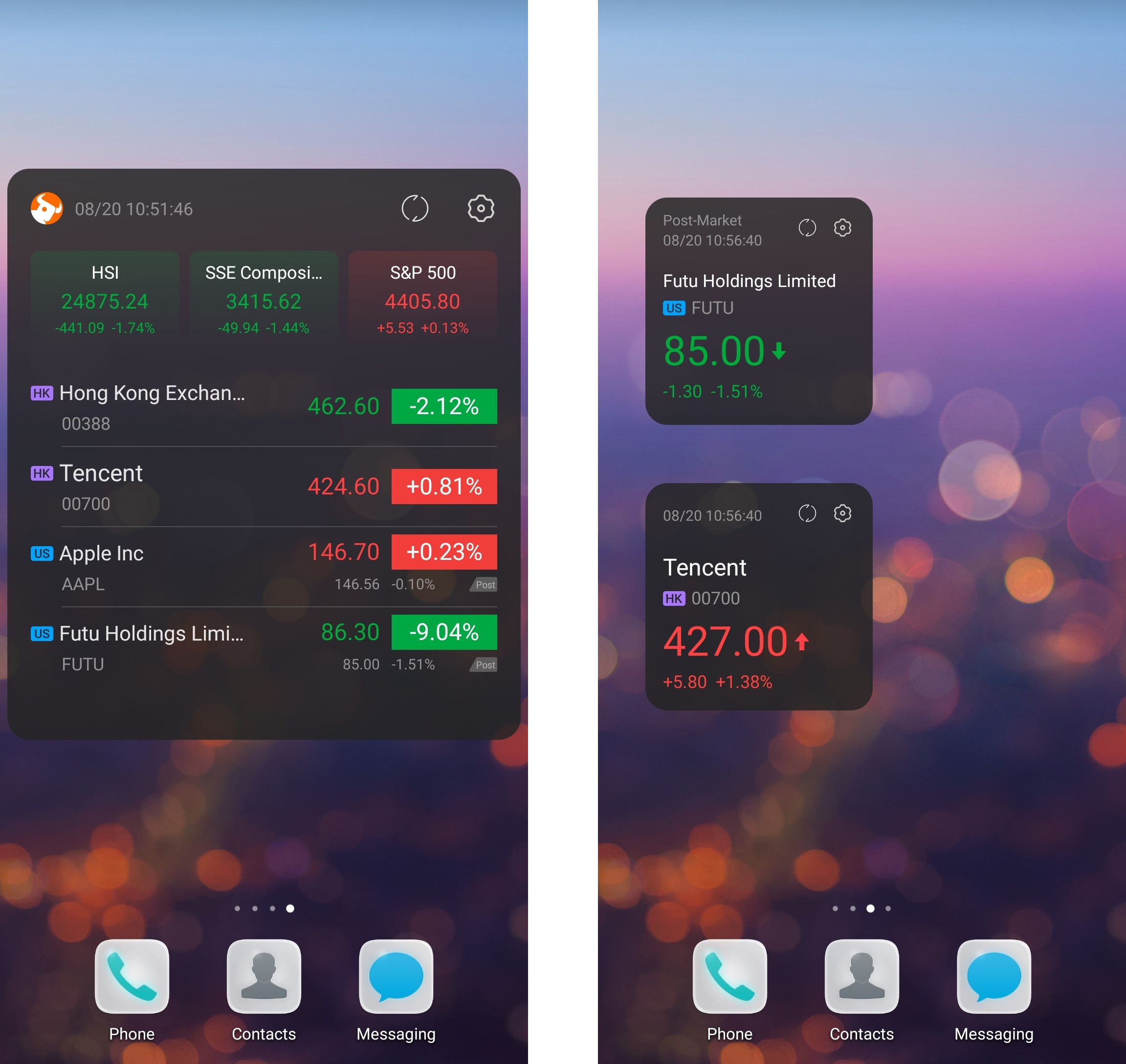
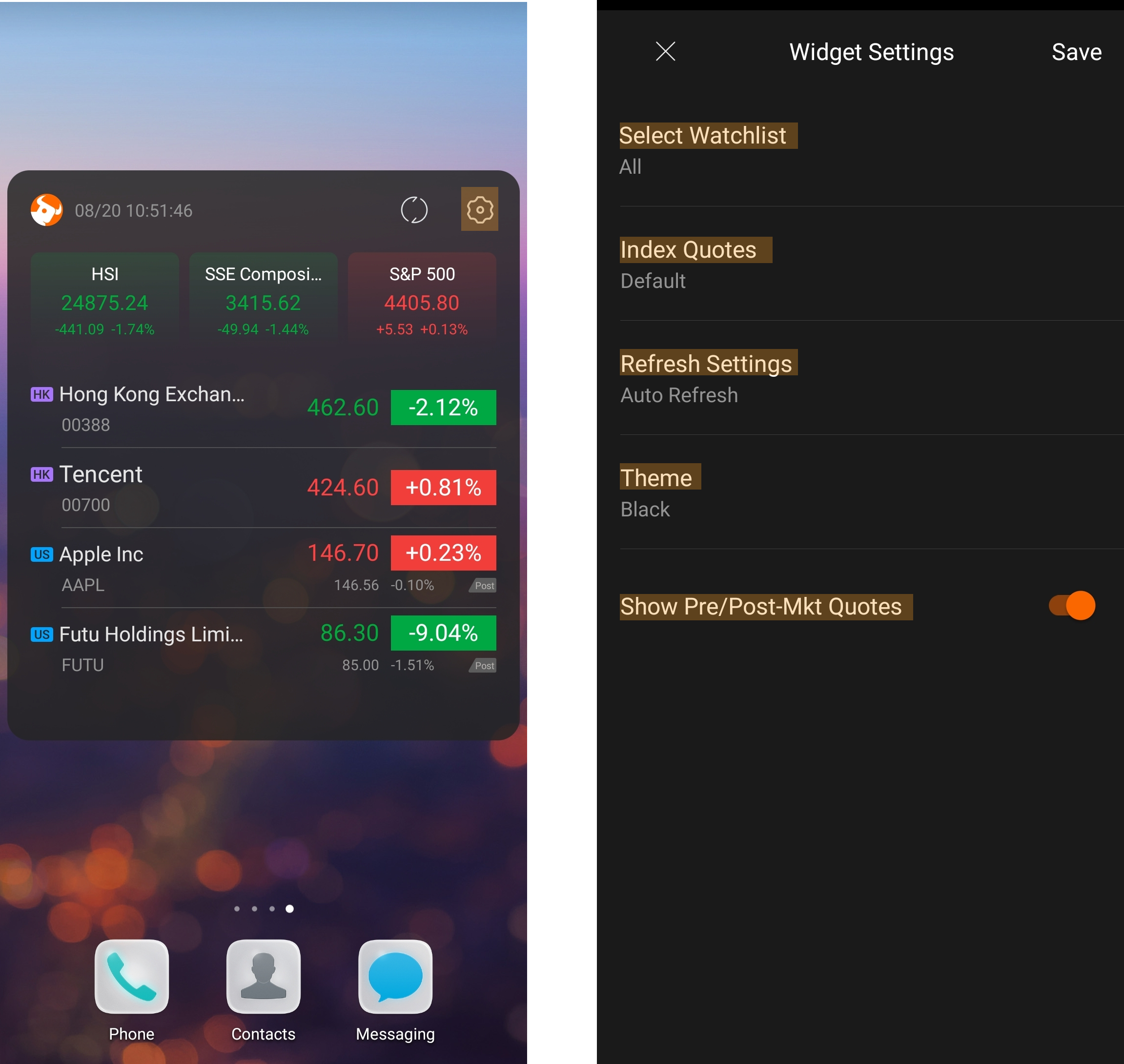 (2) Index Quotes: Hang Seng Index, SSE Composite, and S&P 500 Index are shown by default settings. You can also choose to show Hong Kong, US, CN, and SG market indices or hide index quotes.
(2) Index Quotes: Hang Seng Index, SSE Composite, and S&P 500 Index are shown by default settings. You can also choose to show Hong Kong, US, CN, and SG market indices or hide index quotes. (2) Refresh Settings: You can choose Auto Refresh (refresh every 5-10 seconds) or Manual Refresh (you need to tap the refresh button in the upper-right corner).
(2) Refresh Settings: You can choose Auto Refresh (refresh every 5-10 seconds) or Manual Refresh (you need to tap the refresh button in the upper-right corner).